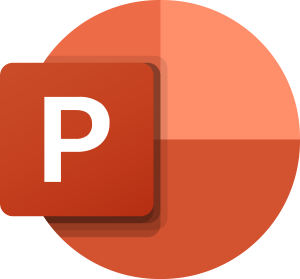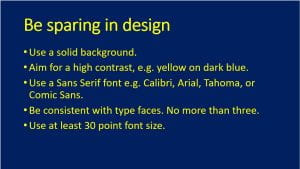Creating accessible presentations to use in the classroom is only part of the process of teaching inclusively. Once you have created a presentation there are also things to think about when using it.
For a start it is better to stand at the board than to sit at the teacher’s desk and let the presentation take the limelight. Not only can you then use your finger to provide a focus, instead of the cursor which can be hard to follow, but also the teacher remains the centre of attention instead of just becoming a voiceover.
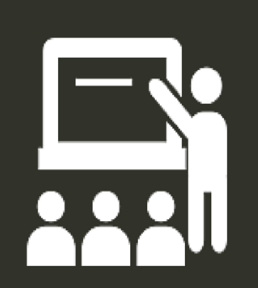 Sometimes the practical reason to remain seated is so you can ‘click’ for the next slide. There are ways around this. On an interactive whiteboard you can usually tap on the board, move your finger either right (as you look at the board) to move on, or left to move back, then tap again. Or you could invest in a remote ‘clicker,’ or a wireless keyboard and mouse. For a low-tech option appoint a pupil to sit at your desk and click at your bidding – one way to make sure they follow what you are saying.
Sometimes the practical reason to remain seated is so you can ‘click’ for the next slide. There are ways around this. On an interactive whiteboard you can usually tap on the board, move your finger either right (as you look at the board) to move on, or left to move back, then tap again. Or you could invest in a remote ‘clicker,’ or a wireless keyboard and mouse. For a low-tech option appoint a pupil to sit at your desk and click at your bidding – one way to make sure they follow what you are saying.
When using the presentation:-
- Take it slowly, giving the pupils time to absorb the information. It can be very difficult to read and listen at the same
 time – for all of us, but especially if you have difficulties processing speech or text, or both.
time – for all of us, but especially if you have difficulties processing speech or text, or both. - When you open a slide pause and give time for reading before you speak. And, unless it is entirely necessary for the presentation, put up all the bullet points at once, so your audience can understand the direction of the lesson.
- Read every slide. A practice that has helped get PowerPoint a bad name, but necessary for learners who may be struggling with the text, perhaps because of a learning difficulty, but also if they are new to English.
- When you want the class to discuss a key point blank the screen, by pressing and then either ‘B’ for a black screen, or ‘W’ for a white one.
When using presentation software on the interactive whiteboard, or large screen display, in the classroom, whether that is PowerPoint, Smart Notebook, Promethean ActivInspire, or any of the many options available, bear in mind what the experience is for those on the receiving end – the children and young people in the room. These are powerful tools for teaching, and for learning, too, but we may need to give some thought about how we use them in order to get the best from them.