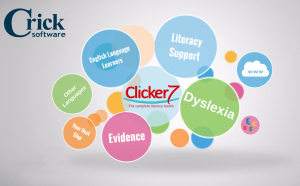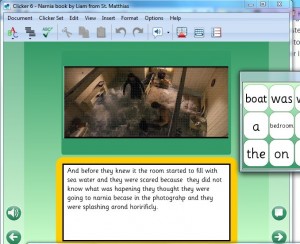What is it?
The use of Widgit software to create resources that make text more accessible for children with a range of SEND, and none, has long been established practice in our schools. The company’s Writing with Symbols and then Communicate Inprint titles have been staples of the SENCO’s toolkit for some years. More recently they have also brought out an online version, the beauty of which is that it is available anytime from anywhere as long as you can get on the internet.
Originally these resources were intended for desktop publishing, for creating materials that would be printed out and used with learners. However, the latest versions – the online one in particular – can also be used to create electronic resources.
As you type or, more recently, dictate, so symbols are added to the text. This helps learners who struggle with literacy to decode and to understand the words on the page.
Whilst it can be used simply as a word-processor it becomes really useful when you use the templates that come with it.
Who is it for?
It’s really a resource for teachers rather than learners – although children and young people could use it to create documents. You can use it to make all sorts of stuff that is useful with pupils with SEND, including activities, communication books, labels, certificates, prompts, posters – just about anything you print out. You can create layouts for communication aids, perhaps for a PECS book. Or maybe a game of picture bingo. The key feature is that you can easily symbolise the text to improve its accessibility.
 Teachers of pupils for whom English is an additional language (EAL) might use the translate function to provide a home language label alongside English and a symbol. With this template you create a card with a symbol and two languages. Typically English and a home language.
Teachers of pupils for whom English is an additional language (EAL) might use the translate function to provide a home language label alongside English and a symbol. With this template you create a card with a symbol and two languages. Typically English and a home language.
When using it as a word-processor you can simply type in text, or use the speech to text function – means both you and your learners can quickly get text down. The text to speech option allows them to hear it back to make sure it makes sense.
How do I use it?
You need an account, which can be comparatively cheap, then log in online. There are two main options, Grids and Documents. The first is for printed materials, the second for letters or less structured outputs that might remain electronic.
The saving options include the possibility of sharing, so you can work within and across teams to create a bank of resources.
There is a ‘Help Centre’ link at the bottom of the Home page, which can be hard to find. It’s not very prominent. However, once you have located it there are a couple of videos to show you what to do.
What else is there?
Alongside the software Widgit produce a lot of symbolised resources for teachers to download and use. For instance, a traditional story such as Little Red Riding Hood, will come in at least three versions with different levels of language complexity and symbol support, along with activities and flashcards about key characters.
Teachers in London schools using the LGFL can download these for free, without having to subscribe to the software.
There is very little else like Widgit on the market. Mayer-Jonson have Boardmaker, which for some reason often seems to be the preferred option for speech therapists. It is pricier, but can be used to create more complex, on-screen, resources.