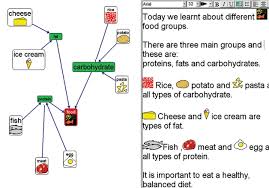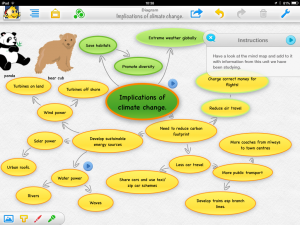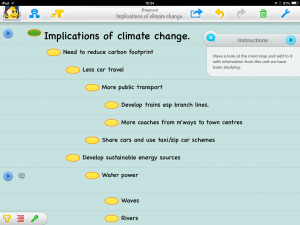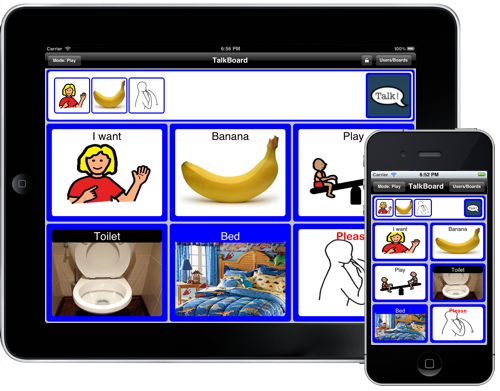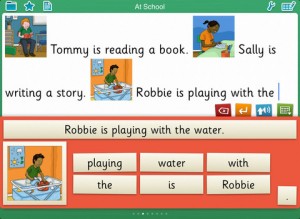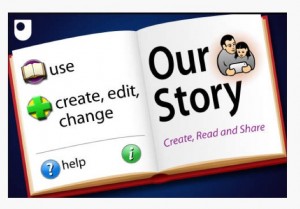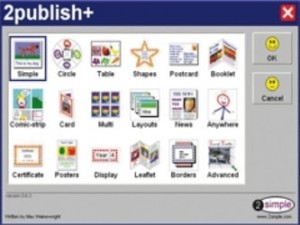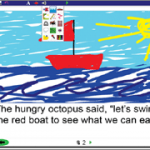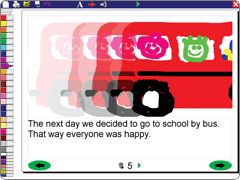If you have a young child with Down’s Syndrome in your class some of these ideas might help.
Choose a good iPad holder like Big Grips

A Big Grips Frame
Communication Apps:
iPads offer many ways to support communication, from full (more expensive) AAC Apps to cheap or free Apps offering limited but useful communication. You would want to choose on the basis of whether an app can be personalised easily and what kind of speech output it has (male/female/child) and voice quality. How easy is it to learn and can your edits be backed up?
Have an App that encourages speech: Talking Tom/ Taking Gina, there are others; they repeat back what the child says thus encouraging vocalisation.

Talking Tom repeats what you say
Signing apps are: Baby Sign and learn, MobileSign 2 The ultimate BSL App – a great (free) BSL dictionary comprising a video lexicon of 4000+ BSL signs, with a simple alphabetic search but no voice over.
My ChoicePad is a cross between a signing App and a communication aid App, offers a combination of 450 core vocabulary Makaton symbols and Makaton signs. My ChoicePad has video clips of signing accompanying the symbols, as well as line drawings of how to make each sign, and speech output. You can also use your own photos and voice recordings.

Scene and Heard app
Picture stories: “Scene and Heard” which costs £34.99 & is based on visual scene displays, messages are embedded in hotspots, with popup symbol windows. Switch accessibility is built-in. (And Scene Speak is a cheaper simpler way to explore and evaluate the use of visual scenes – no symbols though, just text and speech output.)
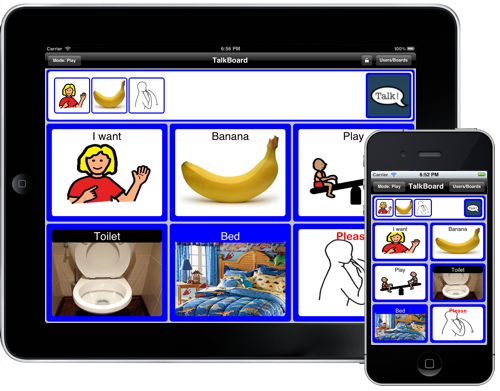
Using TalkBoard to make a sentence.
TalkBoard turns your iPad into a communication aid and visual prompt board. TalkBoard is affordable because it does not come with built-in pictures or symbols, which many other apps charge extra for. You can easily use your own pictures and symbols to personalise the app. (read what a Speech and Language Therapist thinks about it here)
If you need to you can move towards turning the iPad into a full communication device using The Grid 2 or Proloquo2Go. Speech and language therapists will also know more about exactly what is best for the child in your class.
For writing/publishing/general Book Creator (2.99) for creating stories with own pictures, some text and voice. My Story and Our Story (from OU) are great for making social stories as well as for telling stories.
Also apps for making letter & number shape: Finger Paint from Inclusive Technology is nice and so is Doodle Kids.
All the Busythings apps are great and they have literacy & maths content.
Collins Big Cat books (for reading and making stories)
Others are: Flash Cards, iPlay&Sing, Little Writer for Kids.
The best Clicker App for younger children is Clicker Sentences
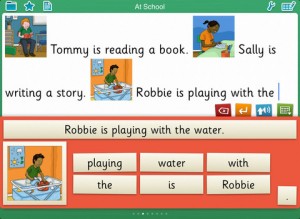
Clicker Sentences
which has lots of ready made resources and “talks to” Clicker 6.
You may find the accessibility options on the iPad helpful, especially “Guided Access” which helps the user to stay focused on a task while using the iPad. Guided Access limits the device to a single app and lets you control which app features are available. This will stop the user moving on to something else if s/he gets fed up with it.
Use Guided Access to: ▪ Temporarily restrict your device to a particular app ▪ Disable areas of the screen that aren’t relevant to a task, or areas where an accidental gesture might cause a distraction ▪ Disable the hardware buttons
Tap Settings > General > Accessibility > Guided Access to set up Guided Access. From there you can: ▪ Turn Guided Access on or off ▪ Set a passcode that controls the use of Guided Access and prevents someone from leaving an active session ▪ Set whether the device can go to sleep during a session
Start a Guided Access session ▪ Open the app you want to run. ▪ Triple-click the Home button. ▪ Adjust settings for the session, then click Start. Disable app controls and areas of the app screen ▪ Circle any part of the screen you want to disable. ▪ Use the handles to adjust the area.
Ignore all screen touches ▪ Turn off Touch.
Keep iPhone, iPad, or iPod touch from switching from portrait to landscape or from responding to any other motions ▪ Turn off Motion. End a Guided Access session ▪ Triple-click the Home button. Enter the Guided Access passcode.